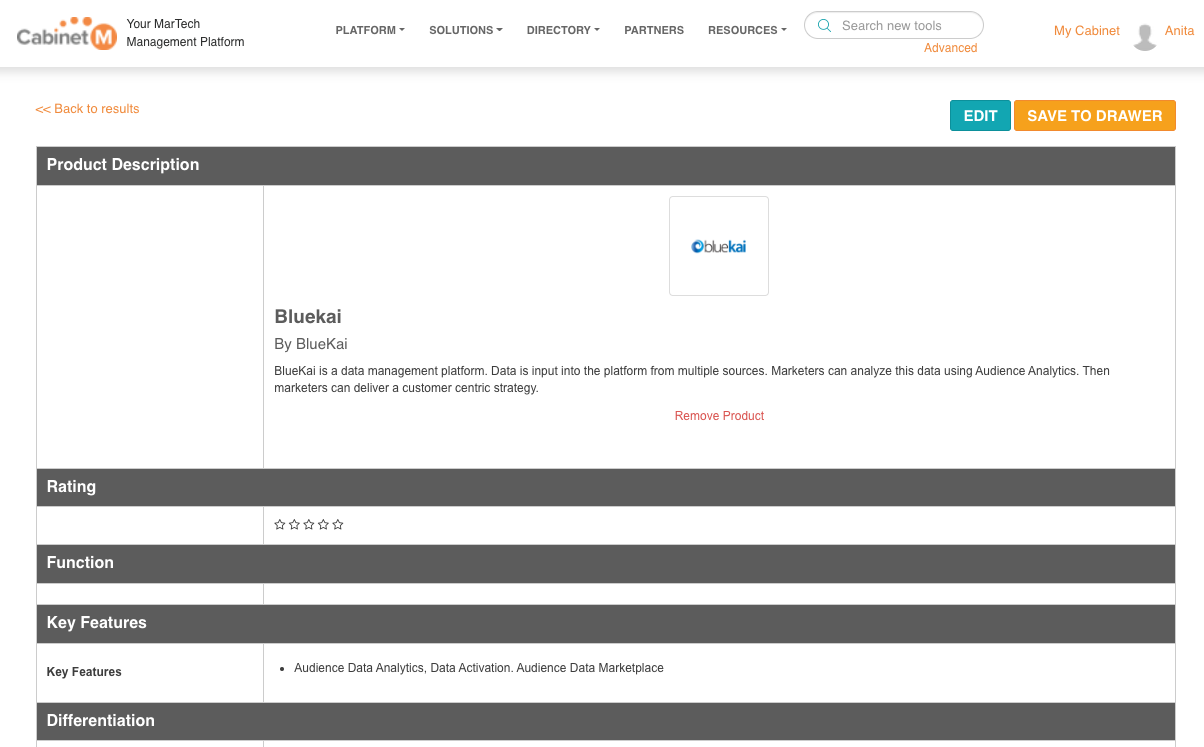Drawers provide a simple way to save product information. With so much innovation in MarTech, keeping track of new products that you might be interested in can be challenging. Drawers addresses that challenge by providing the ability to save product profiles and associated information and making it easy to find product information when you need it.
Drawers are also useful to track product evaluation efforts for key initiatives. Can't find the information you need just reach out!
Contents
Create a drawer video overview
Get started by creating the drawers you need to manage your product information. Create drawers to reflect:
To create a drawer click on the Drawers link in the left hand navigation and then click on "Create a New Drawer". Give your drawer a name and if you like, a description to remind you of the drawer's purpose and then click submit.
Product and company profiles can be added to a drawer directly from a profile, the technology directory, or product search results. You can also add product comparisons and stacks to your drawers.
Note: You can create your personal drawer view by dragging drawers into the position you want.





In the top of your Drawer, next to your Drawer name there are icons to support designating your drawer as a Team Drawer (to support collaboration) and/or as an Enterprise Drawer (to provide Enterprise visibility). If you designate a drawer as an Enterprise drawer only members with edit privileges for that drawer will be able to edit the content of the drawer. All other members will have view only access. You also have the option of using the share function to share your drawer with one or more individuals including individuals outside your organization as long as they have a CabinetM account.



Add notes to drawers video overview
As conversations happen with vendors, or team members produce evaluation reports on technology, Enterprise users can add notes and links to critical information to the products in drawers.

The copy and move products function is particularly helpful in managing your product evaluations. For example: As you start your evaluation process you might be looking at 20 products. Track those products and manage your evaluation efforts in one drawer. At the end of your process you may have narrowed down your options to three products and desire to share that information with a broader group. With copy/move you can create a drawer for your finalists and copy or move information about those product into that drawer and share with colleagues, a team, or the enterprise. Doing this allows you to retain all the information about the products you've evaluated and at the same time only share the information that is relevant to a broader audience.


As you evaluate products it can be useful to create a side-by-side comparison. You can easily do that by clicking on the COMPARE button within the category pages in the directory or on the product profile thumbnails in your technology search results. Once created you can save comparisons to any of your drawers for future reference.



As you evaluate new technology, our advanced comparisons functionality gives you the ability to customize product comparisons to produce an evaluation and recommendation report. To create your custom report:
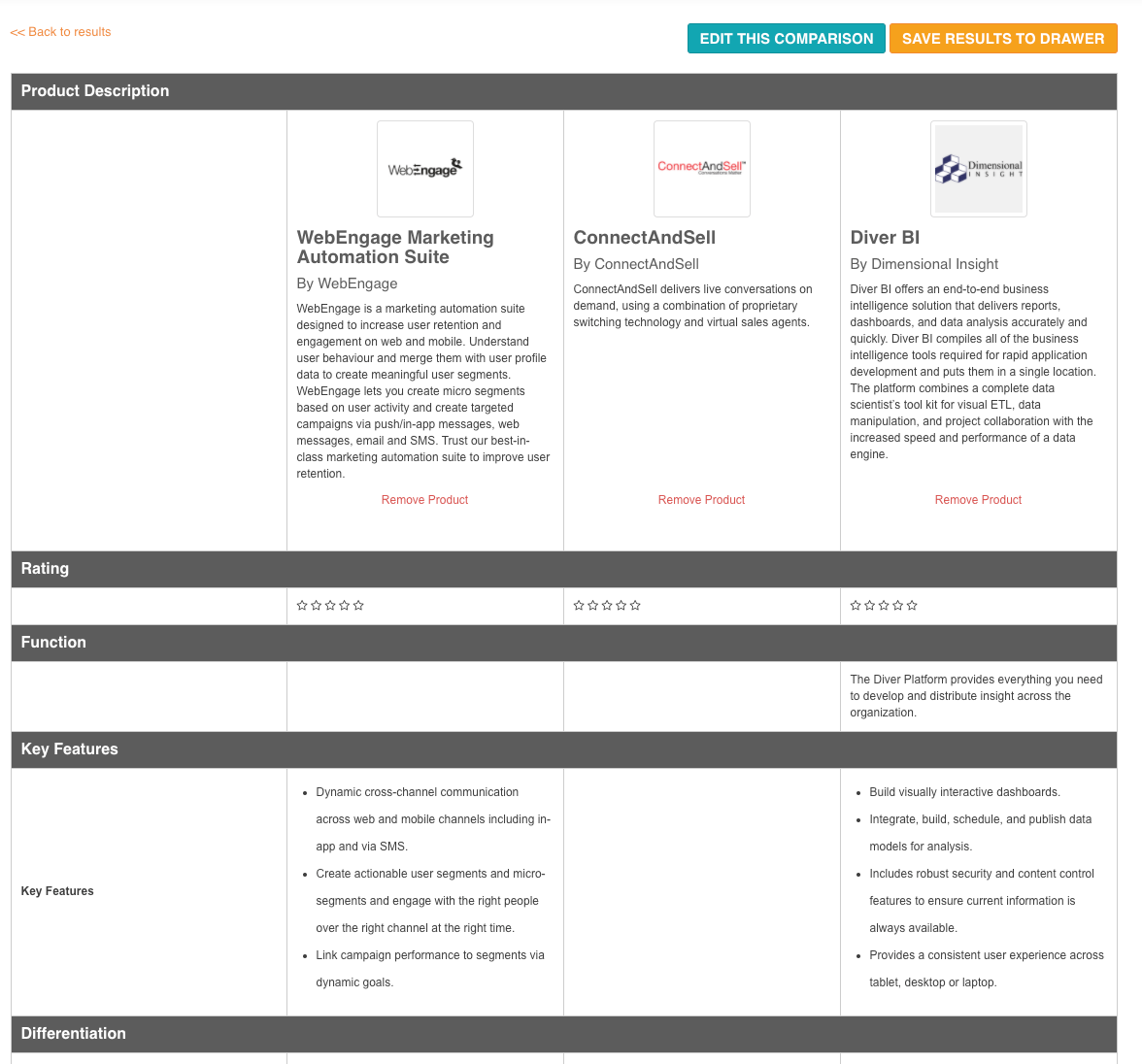
Recommend a product by following the same process as if you were creating a comparison only this time select a single product. Save and edit to create your evaluation report and then download and share.