The Enterprise Admin left hand navigation is only visible to account member with admin privileges. This guide covers: Internal Technology Profiles, Event Log, and Processes and Best Practices. Contracts are covered in their own guide and Shared Annotations are covered Advanced Stack Features. If you still have questions don't hesitate to reach out!
Contents
If your company is like most you'll have a mix of home-grown, acquired and free technology in your marketing technology stack. To make sure that your home-grown technology is represented, managed and visible, enterprise admins have the ability to create "mini-product profiles" for each piece of technology.
Once created these profiles appear in the technology directory within your account (they are not visible to anyone outside your account), and are automatically added to a drawer titled "Internal Technology" which is viewable in the right hand navigation in the Stack create and edit screens. Products from the Internal Technology drawer can be easily dragged into any stack. Note: we recommend creating a simple logo for any product that you profile to ensure it stands out in a stack.
Create and manage your technology profiles under Internal Technology.

Create your product detail -- add as much information as you need. Note: we recommend adding a logo to make it easy to identify your product in a stack.

Drag internal technology into your stack:

The Event Log functionality will allow you to see changes made within your account to contracts, stacks and drawers over time. Filter and sort by user, category (stack, drawer, contract) or specific element. Create and export your own custom reports.

Use the Publish Processes and Best Practices link in the Enterprise Admin menu to publish policies, procedures and best practices. Once published they will be accessible to all users in the account under the general Processes and Best Practices link in the left hand navigation.
Enterprise Admins have the ability to add links to key processes, best practices, reports and any other documents related to marketing technology and its management. Once published, all members within the Enterprise Account can view and click through to the published processes.
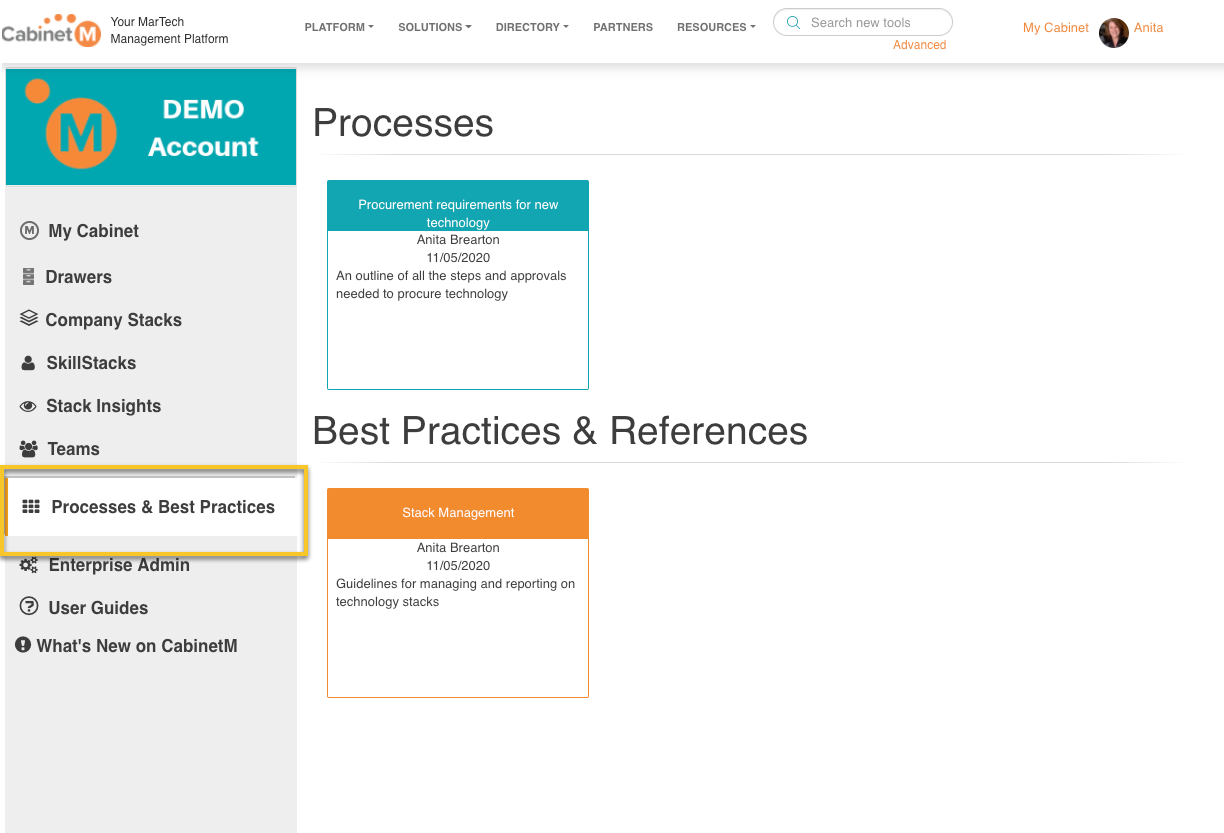
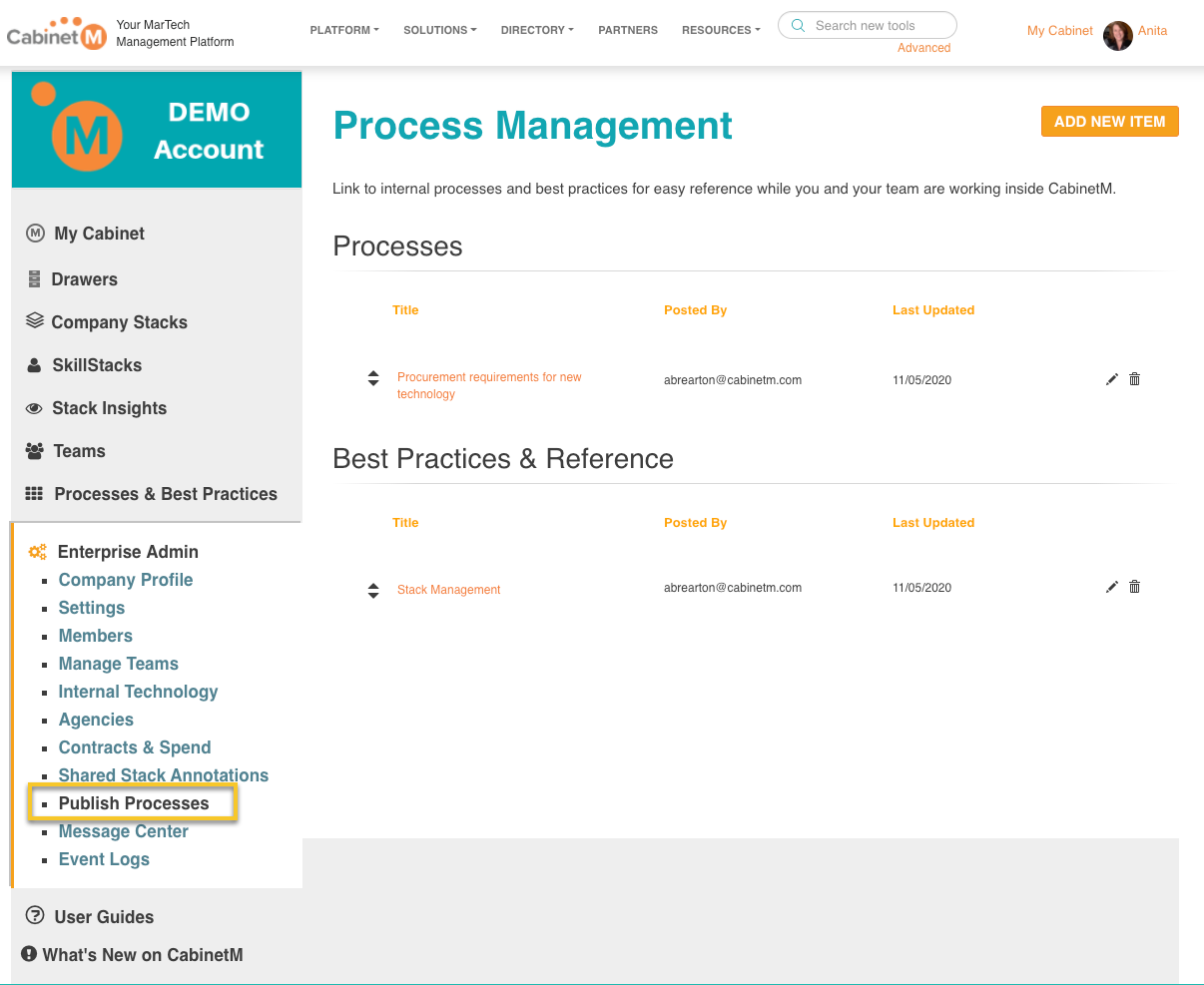
Use the Messaging link to send messages to individuals, teams, or the entire community of admins and members in your account. Messages created and sent within CabinetM will appear on each recipients' logged-in home page and will also be sent directly to their company email inbox. Use this function to remind users of contract renewals, provide alerts about vendors or products, and to assign tasks.


Use the To Do function to create, assign, and track action items related to products, contracts, stacks, drawers or anything MarTech related.
When a To Do is created, an email will be sent to the appropriate CabinetM members, and the assigned action item will appear in their To Do list within the account.
